Scanning Multiple Accounts at once
If your IAM user or IAM role has sts:AssumeRole permissions to a common IAM role across multiple AWS accounts, you can use the scan-multi-account command.
This diagram depicts how the process works:
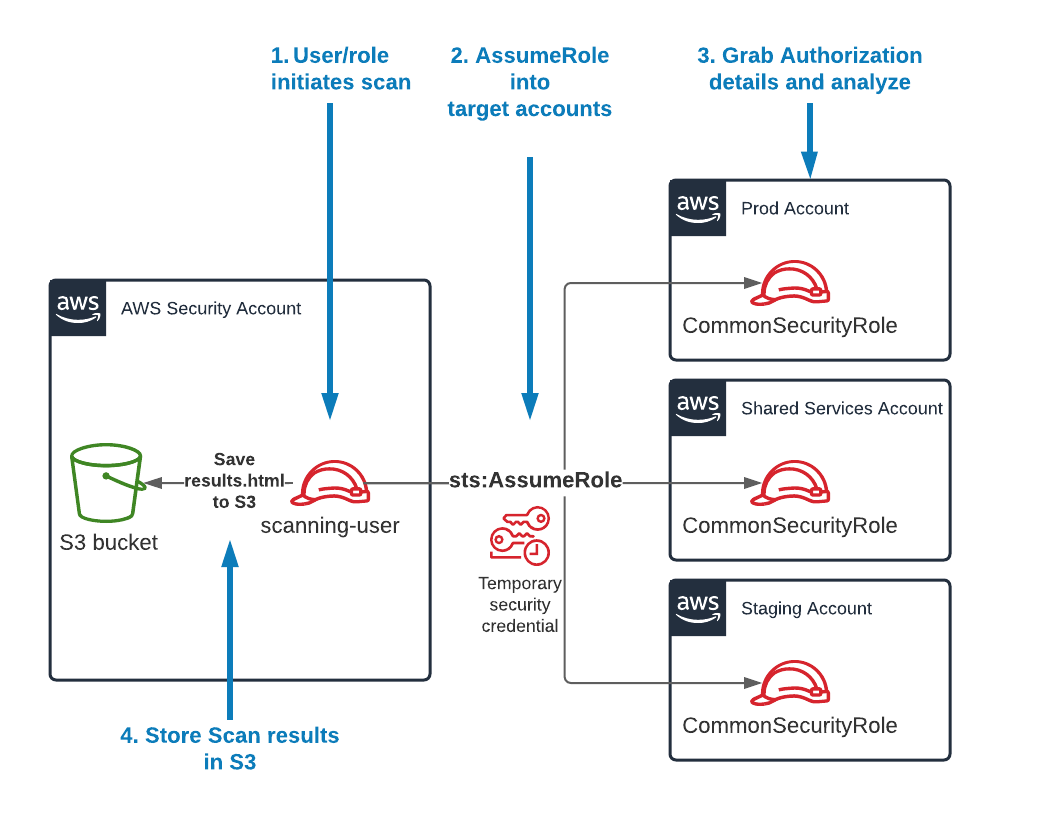
Note
If you are new to setting up cross-account access, check out the official AWS Tutorial on Delegating access across AWS accounts using IAM roles. That can help you set up the architecture above.
- First, you'll need to create the multi-account config file. Run the following command:
cloudsplaining create-multi-account-config-file \
-o multi-account-config.yml
- This will generate a file called
multi-account-config.ymlwith the following contents:
accounts:
default_account: 123456789012
prod: 123456789013
test: 123456789014
Note
Observe how the format of the file above includes account_name: accountID. Edit the file contents to match your desired account name and account ID. Include as many account IDs as you like.
For the next step, let's say that:
- We have a role in the target accounts that is called
CommonSecurityRole. - The credentials for your IAM user are under the AWS Credentials profile called
scanning-user. - That user has
sts:AssumeRolepermissions to assume theCommonSecurityRolein all your target accounts specified in the YAML file we created previously. - You want to save the output to an S3 bucket called
my-results-bucket
Using the data above, you can run the following command:
cloudsplaining scan-multi-account \
-c multi-account-config.yml \
--profile scanning-user \
--role-name CommonSecurityRole \
--output-bucket my-results-bucket
Note
Note that if you run the above without the --profile flag, it will execute in the standard AWS Credentials order of precedence (i.e., Environment variables, credentials profiles, ECS container credentials, then finally EC2 Instance Profile credentials).